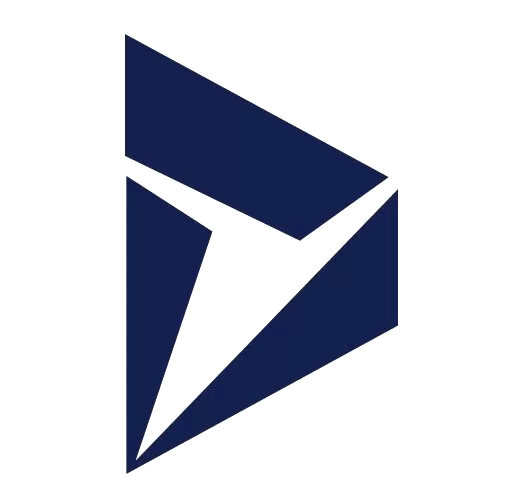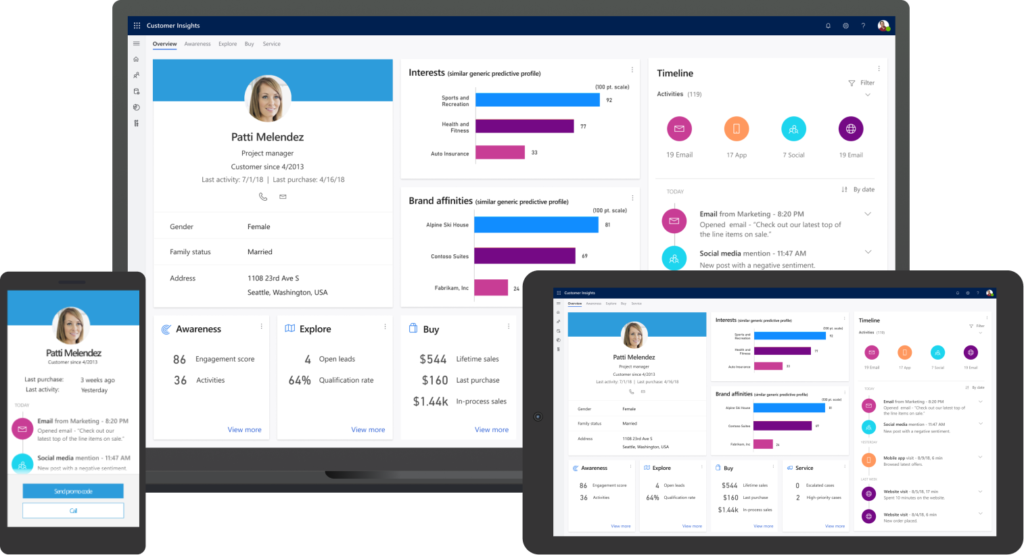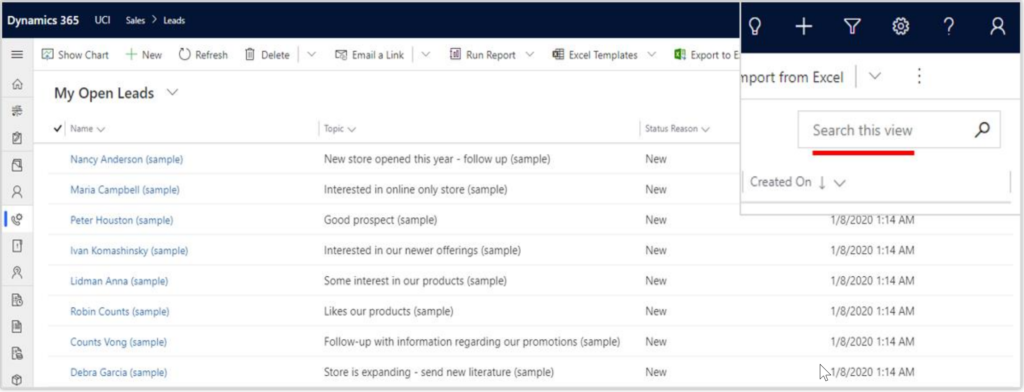
To me the best feature that I have seen in the latest release for Dynamics 365 is subtle but a game changer.
The change is related to how quick find has worked in the past. Let me give you some background.
How things have always worked in Dynamics with Quick Find search.
Searching and filtering in Dynamics can be complicated.
One of the complications relates to the Quick Find capabilities.
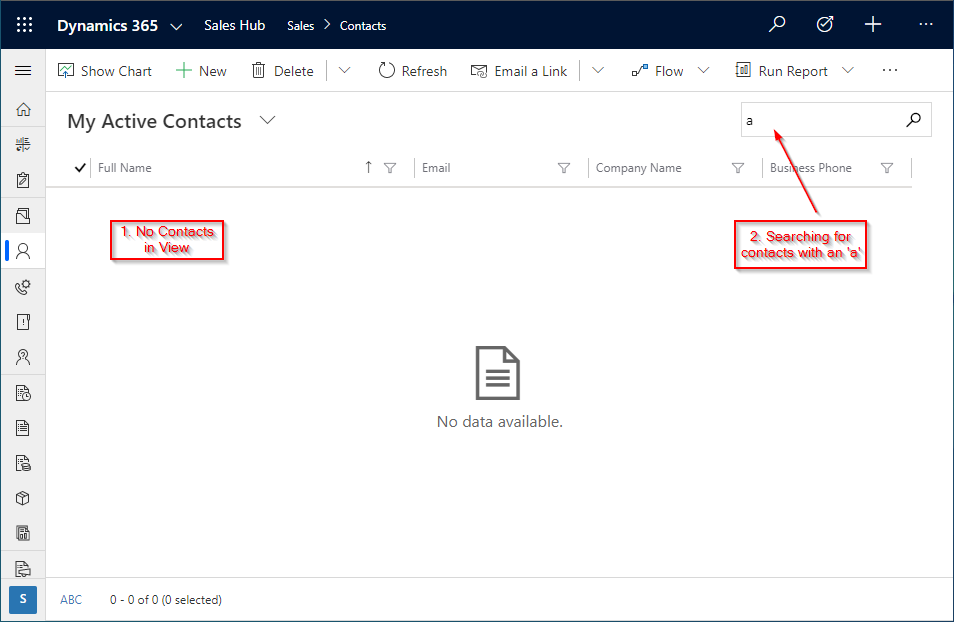
So, say you are on a view and you would like to quickly find something. (See what I did there? 😎) You see the handy dandy search box so you type in what you want to search on and click enter. You see a few results but they do not fit the criteria of the view you are currently on.
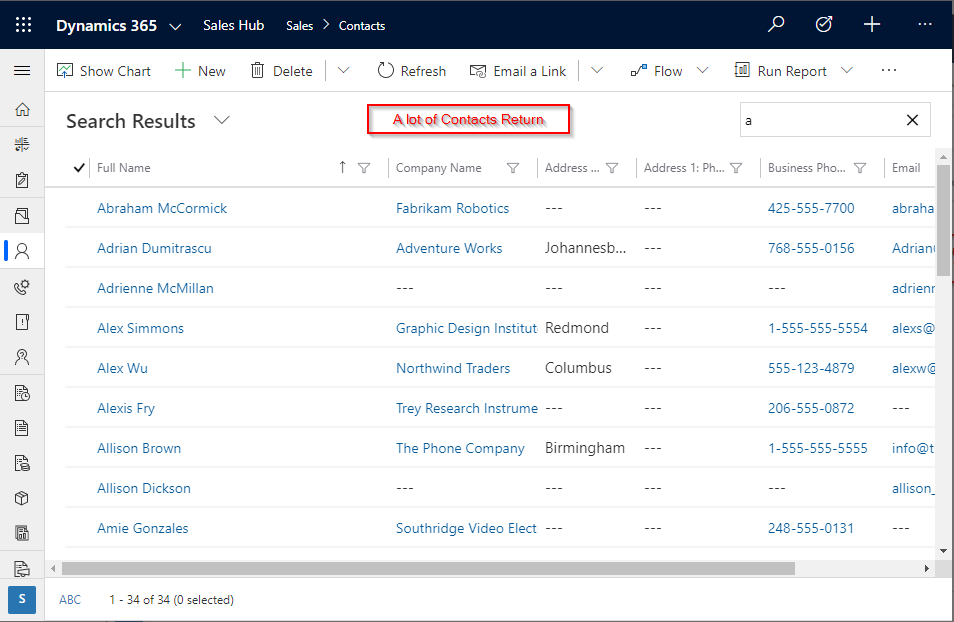
Confusing right? Yes, this has always been confusing for users and honestly myself when I first started learning the system. It is a gotcha of the system and it needs to be explained to be understood.
Let me explain what happened in this scenario.
Whenever the user uses the Quick Find search it ALWAYS uses the generic global search.
It has not taken into consideration any view filters.
This has led to many situations where users get way too many results that they do not need and then they have to look through the returned records of the search.
This can be a huge waste of time and make the user frustrated.
Trust me – they have told me how frustrating this can be and I have looked far and wide for a solution in Dynamics. Sadly, there has been no easy ways to change Quick Find behavior without changing it for all users.
Behold – we have a solution in this latest release for Dynamics.
The Quick Find search now respects the view!
Let me walk you through the change.
Now – whatever view a user is on – the quick find WILL respect those filters. This is amazing. This is the behavior that everyone has always assumed was happening when they were searching. Less confusion and frustration for users. I love it.
What does this mean going forward?
More Accurate Searching.
Users will have more accurate Quick Find searching capabilities to narrow down the data to see what they are actually looking for without getting results that are not relevant.
Also – this makes separate apps more effective because you can curate the views that are specific to that role for the user to search on using Quick Find. Before this change apps didn’t make the most sense due to Quick Find not respecting the views given to the user – so they would see search results that have nothing to do with what they need. To me this makes breaking out functionality to apps the way to go due to this change.
In conclusion – this change is small in scope but massive in impact to end users.
They will love this platform even more with amazing enhancements like these. Keep them coming Microsoft!